Microsoft Teams continues to evolve to meet users’ needs for secure, efficient collaboration. One of the latest additions is the “Controls” button , a centralized interface for managing key meeting parameters in just a few clicks.
What is the “Controls” button?
This button consolidates the main Teams meeting management options into a single menu accessible during the session. Rather than navigating several sub-menus, organizers can now activate or deactivate essential functions directly from this panel.
Available options include:
- Lobby access: control who can enter automatically.
- Screen sharing: allow or block sharing.
- Chat: activate or deactivate messaging during the meeting.
- Microphone and camera: mute or unmute participants’ audio and video.
- Meeting lock: prevent new entries once the meeting has started.
Why is it useful?
This button is designed to save time and avoid interruptions. In just a few seconds, an organizer can :
- Adapt parameters to the nature of the meeting (confidential, public, interactive…).
- React quickly to unexpected events (background noise, intrusion, unauthorized sharing).
- Creating a smoother, more professional environment
In addition, organizers with a Microsoft Teams Premium license can also activate the restriction for participants to copy content from the meeting chat.
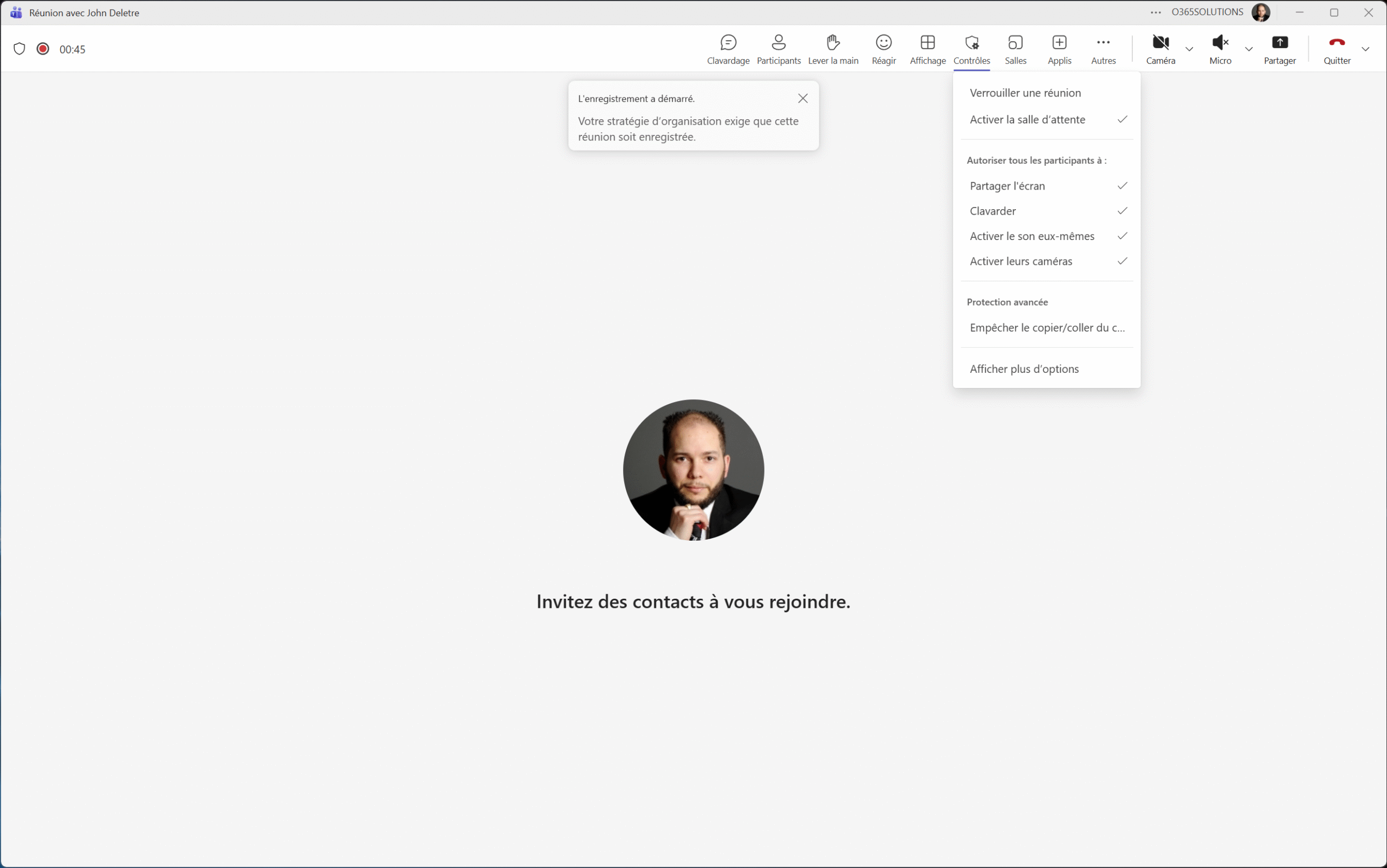
 Source
Source 
