Microsoft has just announced, for the moment in “public preview”, the automatic translation of subtitles in Teams meetings.
Users will now be able to choose subtitles, live, in the language of their choice. All this is possible thanks to the speech translation capabilities of Microsoft Cognitive Service. This will help users participate fully in meetings where the spoken language may not be their most comfortable language to use. For now the only compatible clients are desktop applications on Windows and Mac.
Source: HERE
List of supported spoken languages:
- English (US)
- English (Canada)
- English (India)
- English (UK)
- English (Australia)
- English (New Zealand)
- Arabic (Arab Emirates)
- Arabic (Saudi Arabia)
- Chinese (Simplified China)
- Chinese (Traditional
- Hong Kong SAR)
- Chinese (Traditional, Taiwan)
- Czech (Czechia)
- Danish (Denmark)
- Dutch (Belgium)
- Dutch (Netherlands)
- French (Canada)
- French (France)
- Finnish (Finland)
- German (Germany)
- Greek (Greece)
- Hebrew (Israel)
- Hindi (India)
- Hungarian (Hungary)
- Italian (Italy)
- Japanese (Japan)
- Korean (Korea)
- Norwegian (Norway)
- Polish (Poland)
- Portuguese (Brazil)
- Portuguese (Portugal)
- Romanian (Romania)
- Russian (Russia)
- Slovak (Slovakia)
- Spanish (Mexico)
- Spanish (Spain)
- Swedish (Sweden)
- Thai (Thailand)
- Turkish (Turkey)
- Ukrainian (Ukraine)
- Vietnamese (Vietnam)
List of supported translation languages:
- Arabic
- Chinese Simplified
- Chinese Traditional
- Czech
- Danish
- Dutch
- English
- Finnish
- French
- French (Canada)
- German
- Greek
- Hebrew
- Hindi
- Hungarian
- Italian
- Japanese
- Korean
- Norwegian
- Polish
- Portuguese (Brazil)
- Portuguese (Portugal)
- Romanian
- Russian
- Slovak
- Spanish
- Swedish
- Thai
- Turkish
- Ukrainian
- Vietnamese
The lists of supported languages are impressive! To have tested it, it works well
To activate it, simply activate the Live Caption during a meeting, as below 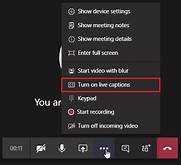
Then click on the three small dots in the Live Captions pane at the bottom of the screen and choose the spoken language. You will see live subtitles in the selected language on the screen. Go to the Subtitles menu and select a language into which you want to translate the live subtitles.