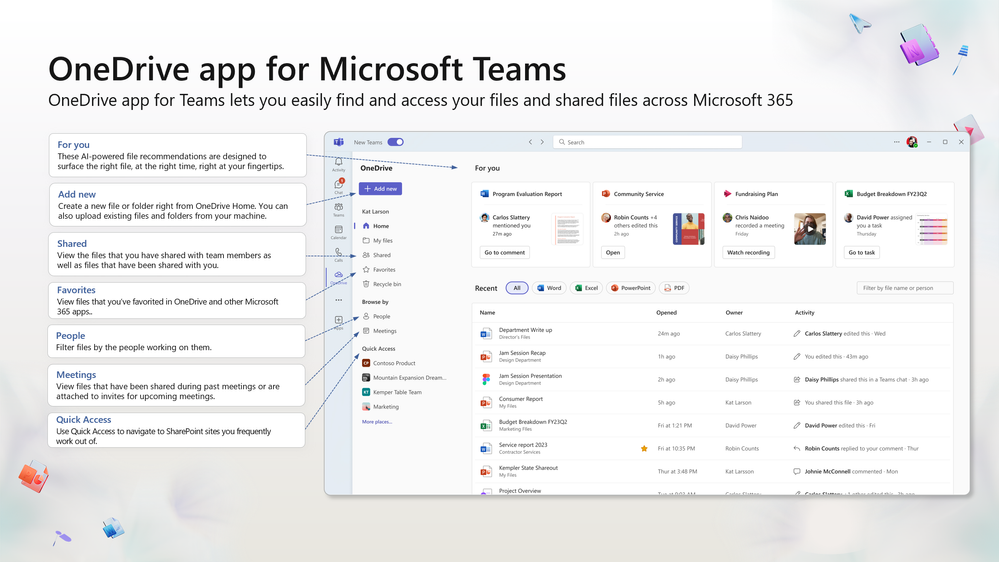Microsoft OneDrive is at the heart of your file management experience in Microsoft 365, storing and protecting your files, but also making it easy to share, collaborate and discover. As announced at the unveiling of the new generation of OneDrive, OneDrive helps you find and organize everything that’s important to you in Microsoft 365, and offers new governance, control and creation features.
The OneDrive app will soon replace the Files app in Teams, giving you a consistent and familiar file management experience across Microsoft 365. The new OneDrive application takes advantage of all recent updates to OneDrive and SharePoint libraries, giving you the benefit of OneDrive’s performance improvements, new views and new features.
The OneDrive application was deployed in the new Teams client in
December 2023
. To get started, activate the toggle in the top left-hand corner of your Teams application to switch to the new Teams client. Once done, you’ll notice that the OneDrive application appears instead of the Files application in the left-hand navigation bar. The new enhancements to the OneDrive experience in Teams will be rolled out to the classic legacy Teams client in early 2024, with the name of the Files application unchanged. In addition, there are currently no changes to the Files application on Teams mobile.
The OneDrive app in Teams gives you easy access to all your Microsoft 365 content. The new OneDrive app brings together in one place all the files, Loops, SharePoint lists, Power BI and whiteboards you need to work, wherever they’re stored in Microsoft 365. The app lets you easily find all the content you’ve created or that has been shared with you in Microsoft 365, directly from Microsoft Teams. New views and filters let you quickly find relevant results, making your file management experience more efficient. For example, if you’re looking for specific content but can’t remember the chat where the file was shared or the name of the file itself. Simply go to the OneDrive application in the left-hand navigation bar and browse your files. Use filters to browse files by person, file type or meeting to quickly find the file you’re looking for. Let’s take a closer look:
- OneDrive Home : With OneDrive, you can find your recent files and other content such as Loop, Lists, Power BI or Whiteboard, wherever they’re stored in Microsoft 365.
- For you: This section at the top of the OneDrive home page shows you AI-based file recommendations with thumbnails and file activity updates.
- Shared view: any file shared with you, whether in a chat, channel, meeting or e-mail, will appear in the shared view. It’s the ideal place to find all the files you’re working on.
- Meetings view: The Meetings view displays your upcoming and past Teams meetings, as well as meeting recordings and shared files. Whether these files have been shared in chat or in a meeting invitation, you’ll find them all here.
- People view : Sometimes you don’t remember the name of a file or the specific discussion in which a file was shared, but you do remember the person who shared it. Context is everything when it comes to finding the right file. The People view organizes your files according to the people you work with.
- Favorites: Keeping track of important files is now easier with favorites. You can mark any file as a favorite, then access it from your favorites list in OneDrive, Teams, File Explorer, Microsoft 365 apps, etc.
- Recycle garbage can: Without leaving the Teams client, you can now easily view and restore previously deleted files.
Collaborate effectively with your teammates
The new OneDrive application lets you collaborate easily with teammates on files and content in Teams. You can create, edit, share and co-edit files directly from the OneDrive application, without having to leave Teams. You can also use OneDrive’s features to manage your files, such as versions, comments, approvals, workflows, metadata and sensitivity labels.
You can also access your files and content offline, thanks to OneDrive synchronization. You can synchronize your OneDrive, SharePoint and Teams files and content on your device, and access them even when you’re not connected to the Internet. Your changes will be automatically synchronized when you log back in.
Protect your files and content with OneDrive
The new OneDrive application lets you protect your files and content in Teams, using OneDrive’s security and compliance features. You can define permissions and policies to control access and sharing of your files and content, in line with your organization’s standards. You can also restore your files and content in the event of accidental deletion, corruption or malicious attack, thanks to OneDrive’s Recycle Bin and File Restore.
Third-party cloud storage applications for Microsoft Teams
With the introduction of new features in the OneDrive for Teams application, accessing your files in third-party storage services in the new Teams client will require the corresponding application for that service. These applications can be found and downloaded by clicking on the Applications icon in the left-hand menu of your Teams client. Microsoft is working closely with these third-party cloud storage and content management providers to expand the range of available applications designed for Teams.
Conclusion
The new OneDrive for Teams app is a major evolution for your file management experience in Microsoft 365. It lets you discover and act on relevant content, collaborate effectively with teammates, and protect your files and content with OneDrive. We hope you enjoy this new application, and look forward to your comments and suggestions. To find out more about the new OneDrive for Teams application, please visit these sites.
Source:
Below you will find the French version of the new OneDrive Getting Started Guide, available
HERE
.