Did you know that Microsoft has released spatial audio for Teams to improve communication and reduce meeting fatigue during audio and video conferences. Spatial audio is a new feature in the Teams client that aims to mimic a face-to-face conversation by spatially separating the voices of individual meeting participants, resulting in a more natural listening experience. Spatial audio is a welcome innovation in the Microsoft Teams ecosystem, enhancing the online meeting experience by making it even more immersive.
This feature uses advanced algorithms to analyze the audio signals of each participant, taking into account their relative position on the screen, and then renders the sound in such a way as to give the impression that it is coming from the virtual location of each person in the meeting. As a result, when someone speaks from the left of the screen, you hear their voice coming from the left, and vice versa.
Demo
The video below shows the difference spatial audio can make to an online meeting.
How to activate it
Teams Spatial Audio is generally available on desktop applications and can be activated by accessing Settings -> Devices to enable spatial audio. Please note that you will need a stereo device such as wired headphones or a stereo laptop. Bluetooth devices are currently not supported due to protocol limitations. Next-generation Bluetooth devices, using the new LE Audio technology, will be compatible with spatial audio.
Limitations
- Microsoft currently supports wired headsets for spatial audio. These can be wired USB headphones or headphones connected to the computer’s audio jack. Some wireless headsets connected to the computer via a USB stick are also known to support stereo playback during a call.
- Microsoft also supports open stereo speakers (built-in or external).
- Native Bluetooth devices do not support stereo during a call, so spatial audio is not available. New Bluetooth LE Audio-enabled devices can support stereo calls. For these devices, spatial audio will be supported.