In the age of remote working, videoconferencing has become our new norm for business meetings, job interviews and even family reunions. However, being in front of the screen all day can be exhausting, not to mention unpleasant surprises like dark circles or blemishes that can sometimes spoil the day. That’s where the new Maybelline application for Microsoft Teams comes in. This innovative application uses augmented reality to bring the magic of virtual make-up directly to your screen. Whether you need a little glow for an important meeting or just want to feel more confident on video calls, Maybelline has you covered. Maybelline’s beauty app currently offers 12 unique looks. Your users will be able to choose from different digital make-up colors and blur effects, preview and then “apply” a look of their choice.
The Maybelline Beauty in Teams app uses AI-powered functionality enabled by Modiface, an augmented reality technology for the beauty industry owned by Maybelline’s parent company, L’Oréal. Modiface AI identifies over 70 points on a user’s face to create a “virtual map” that enables the seamless application of digital filters. Below is an example with a modification to my shade and eye contour.
How do I use it?
Before your next meeting :
- Click on“Join the meeting
- Click on“Video Effects“.
- Then“More video effects“.
- Scroll down in the right-hand pane and select“Maybelline” in the“Filters” category.
- Scroll down to see everything and select your favorite look
- Click on“Connect now
If you have already joined a meeting and would like to choose a look :
- Click on“More…” at the top of your meeting screen
- Click on“Video Effects“.
- Scroll down in the right-hand pane and select ” Maybelline ” in the ” Filters ” category.
- Scroll down to see everything and select your favorite look
- Click on“Preview” to see your selected look without others seeing it, or“Apply” to activate your favorite look.