Did you know that Microsoft Teams has an obscenity filter to detect offensive and rude words in your meetings? The effectiveness of the filter and its ability to mask swear words depend on a number of factors, such as the quality of the microphone, or the selected transcribed language.

When transcribing a meeting, the obscenity filter will therefore hide live subtitles with stars when a word spoken is blasphemous or vulgar. This personalization allows users to adapt to their preferences and maintain a work environment aligned with their values. By automatically blocking vulgar or offensive words, this feature protects users from inadvertent exposure to inappropriate content. This is particularly important in online meetings and group discussions, where real-time filtering helps avoid embarrassing or offensive situations. So you’ll still hear offensive or vulgar words, but they won’t be visible on your transcript.
How to activate it?
Users can now activate obscenity filtering, or deactivate it and see the subtitles as they are. Users can control this option via the Teams client at :
Settings > Captions and transcripts > Filter out offensive words in meeting subtitles.
To activate live subtitles during an online meeting or call, select the Others icon identified by 3 dots … in the meeting toolbar, then click on : Language and voice > Activate subtitles.
To change the spoken language, click on the Settings gearwheel in the subtitles pane at the bottom of the screen.

Note
As you’ll have noticed, in the first capture above the filter didn’t hide the word ” crétin” since the language selected for live subtitles was French (Canadian). On the other hand, Quebec’s coronations were well masked afterwards 😅.