Microsoft Teams rooms are AV-equipped rooms designed to provide a complete meeting experience including audio, video and content sharing for meetings of all sizes.
Microsoft offers a wide range of options, including Teams rooms on Windows and Android. In this article we will see how to choose between the two. There are many variables that could influence your decision:
- The price
- The size
- The features
- The installation
- The management
- Security
Let’s look at the different points above, it may help you in your choice.
The Price
To be able to compare prices, we will analyze 3 types of rooms, small, medium and large and 3 recognized brands in the market: Logitech, Poly and Yealink. I used MSRP prices in $USD of the different systems, available on https://aka.ms/teamsdevices.
So let the numbers speak for themselves:
As you can see, since on Windows we have to install a mini-pc in addition to the audiovisual system, the price is definitely more expensive on the Windows side.
In this category the winner is Android.
The Size
The size and configuration of a conference room can influence the choice of audiovisual equipment. This is usually the case in medium to very large rooms. Indeed, when the time comes to equip a large meeting room, and that requires more than 2 speakers and 3 microphones, we will rather look at the Windows side, because it allows us a better integration with digital signal processing devices (DSP). DSP (Digital Signal Processing) enhances every aspect of audio and video in a meeting room, with ease of installation. Most of the time, we connect the whole to a central system (processor), which connects via USB to the mini-pc.
Let’s take another example, a double training room with a partition wall. This type of configuration often results in several challenges such as being heard and seen throughout the room and the integration of the two systems when the partition is open and the room is a single entity.
To help you choose, the various manufacturers have created configurators. This will allow you to find the right equipment for the size of your conference room.
If you want my take on this, I’d say Android for small to medium sized rooms and Windows for large ones.
So I would say that on this point Windows and Android are on an equal footing.
The Features
As Microsoft brings new features to Microsoft Teams rooms, it’s obvious to think that they are usually available first on Windows, and they are! Microsoft strives to bring them to all platforms at the same time, but new features are typically deployed on Windows first, due to a number of factors, including technical feasibility and customer feedback for each platform. This means that you can see some features deployed on Windows before they arrive on the Android platform. A very good example is sharing content with an HDMI cable. This feature was available from the beginning on Windows, but it took Microsoft 3 to 4 months before offering it on Android. Another example, today Front Row and Cortana are not yet available on Android. To guide you on the features available on the different platforms, you can refer to the table –” HERE
In this category, the winner is Windows.
The installation
To set up a Microsoft Teams meeting room, we need to consider two factors: the physical set-up and the configuration of the audiovisual equipment.
As far as wiring is concerned, in general, there are many more connections when it comes to connecting a mini-pc to the system. I would say to you, it is normal, there is a box more!
In addition, when the equipment to be installed is an Android bar, there is for most manufacturers a wall or TV mount that has been designed to simplify the installation.
Once the physical installation is complete, the various equipment must be updated. What do you think is easier and faster to update, Windows or Android? Knowing that Android is running in kiosk mode?
You guessed it, on this point the winner is Android.
Management
A Microsoft Teams room can be managed in different ways:
- Teams Admin Center – Internal Management
- Manufacturer – Internal management or via partner (Logitech Sync, Poly Lens…)
- Azure Montior – Internal or partner management
- Teams Rooms Pro Management – Delegate management via a partner
- Teams Rooms Pro Management – Managed Service Mode
As you can see, there are really a lot of options in this category, as a Microsoft Teams Room can be managed by your organization internally, via a partner, or via the Microsoft Teams Room pro license in managed or delegated mode to your CSP provider. If you want to manage your Microsoft Teams Rooms by yourself or by a partner, Teams Admin Center works and it doesn’t matter which manufacturer, since Microsoft is your online meeting service provider. However, to manage peripherals, such as device firmware, software updates, it is different. Indeed, if you deploy rooms in your company from different manufacturers, the management will become a little more complex, since you will have to connect to each of them to be able to manage them.
So I would say that on this point Windows and Android are on an equal footing.
The Security
Regarding security, we will evaluate only the operating system on one side Windows 10 IoT Enterprise and on the other Android kiosk mode. We will evaluate them across different categories: local access account, room authentication account, physical access, data encryption, system recovery.
To access a Teams room on Windows and Android as a local administrator, simply log in with the “Admin” account with the default password. Of course, it is strongly recommended to change it after installation of the equipment. On Windows only, you can also delete the default admin account and create another one.
To connect your Teams room, you will also need a resource account to authenticate in Microsoft Teams. Please note that you cannot use two-factor or multi-factor authentication with this account. Requiring a second factor would prevent the account from automatically logging into the Teams application after a restart. However, you can enable modern authentication for additional security for this account. In addition, Azure Active Directory conditional access policies and Intune compliance policies can be deployed to secure the resource account. Android Teams devices are also compatible with
some
conditional access policies, which can be used as additional layers of security for logging into the device. For best practices and supported conditional access strategies, click HERE.
In terms of physical access, most of the components of a team room are either mounted on the wall, behind the TV or under the table. The only equipment that could get stolen from the room would be the tablet on the table. Be sure to attach it to your table with a Kensington-type anti-theft cable.
For data encryption, both Windows and Android offer a solution. Windows-based devices use Trusted Platform Module (TPM) 2.0 to encrypt Teams resource account information. Android devices support Android-based encryption and can be enforced using Microsoft Endpoint Manager compliance policies.
Finally, to restore a Teams room under Windows you will have to reimage your mini-pc with an image provided by the manufacturer, while under Android you will have the possibility to do a reset with a button on the back of the equipment, using a paper clip.
The security aspect is pretty close, but I think Android wins.
Conclusion
In summary, we have 5 points for Android and 3 points for Windows. Now, here is my personal opinion. A Teams Room on Android is ideal for its price and ease of installation. Moreover, an Android Teams room can be redeployed in a few minutes to another service provider like Zoom, pexip, Ringcentral… A Windows Teams room should be considered for more complex deployments and to have the latest features developed by Microsoft.
If you ever have any questions or give me your opinion on the matter, don’t hesitate to leave me a comment!
John D.