Scenario:
Often I get calls from some of my clients who ask me “why I am not able to book a meeting room with my Teams client”.
The reason is simple: for a room to be displayed in the Microsoft Teams desktop client, it must be part of a “RoomList” distribution group. Below you will see a screenshot that displays 3 room location lists in the Teams client.
Resolution:
Follow the steps below if you want your meeting rooms to show up in your Teams client.
In order to create your room lists, you will have to use the PowerShell tool, as this procedure is not yet available through the Exchange Online administrative center.
You will therefore need to install the available ExchangePowerShell module –”
HERE
.
Once the ExchangePowerShell module is installed on your computer, you will need to run the command below to be able to connect to Exchange Online:
Press enter and the PowerShell tool will prompt you to authenticate with your Office365 account with Exchange Organization Management or Global Admin permissions.
Once connected to Exchange Online, check that your organization has not already created this type of distribution group. Run the following command:
If you ever find an existing group and want to include your room, simply add it as a member of that distribution group by running the following command:
If no RoomList distribution group ever exists, you have the choice to convert an existing distribution group that is not a RoomList or to create a new one.
To convert an existing group, perform the following command:
To create a new RoomList distribution group, run the following command:
Source:
Microsoft – Guide