Description
The Logitech TAP Scheduler is part of the Microsoft Teams meeting room panel category. Microsoft Teams panels are compact touchscreen devices installed just outside a meeting room, usually next to the entrance. Teams panels allow you to view details such as location, availability, and reserve an available meeting room on site. With meeting details prominently displayed, participants can confirm that they are in the right meeting room, at the right time, for the right meeting. You will also be able to manage this device through the Microsoft Teams Admin Center.
Installation
The Logitech Tap Scheduler is very easy to install with just a PoE powered network cable. It can be installed on the wall, on a glass partition or on a metal door frame. I made you a little animated GIF using Logitech’s installation videos very well done by the way!
Configuration
Once the product is unpacked and installed, the configuration is also quite simple. At the first startup, the panel will ask you for some information like :
- Regional settings
- Accept the terms and conditions
- Update the panel
- Choose the platform to use (Zoom, Teams, Robin, Meetio, AppSpace)
- Connect to Logitech Sync device management service
- Connect you, for Teams via https://microsoft.com/devicelogin
I also made an animated GIF for this configuration to avoid several screenshots.
Management
You will be able to manage your Tap Scheduler panel via the Microsoft Teams administrative portal at : https: //admin.teams.microsoft.com/devices/teamspanels
If you know anything about Logitech products, you will also be able to update the firmware via the Logitech management portal https://sync.logitech.com
Some useful links