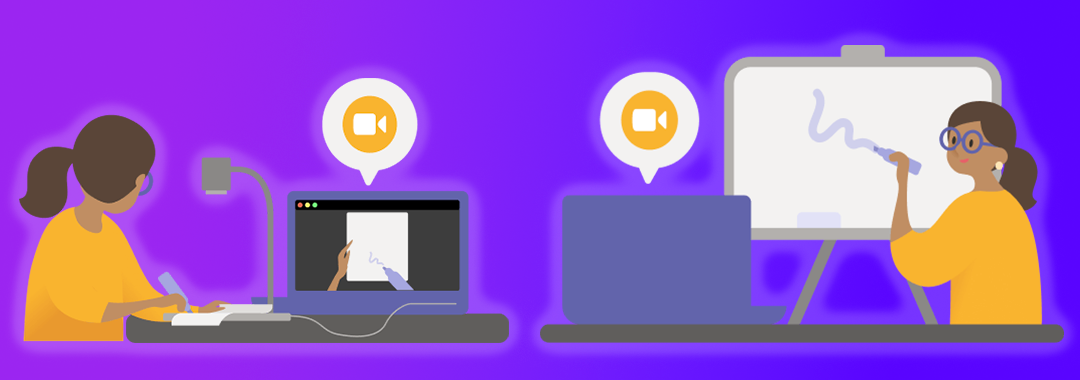Did you know that your users can activate a second camera during a Teams meeting to share content? When enabling the Teams Content Camera on Desktop feature, personal video should be retained for so long that the user selects a separate camera to support both video streams. You can point your second camera at a whiteboard or a document.
Compatibility
- Laptop or desktop computer with Windows or Mac
- Built-in camera or connected via USB
- Teams desktop application
Source
How does it work?
Below is a short homemade video to explain how to enable this feature in your Teams client during your online meetings.