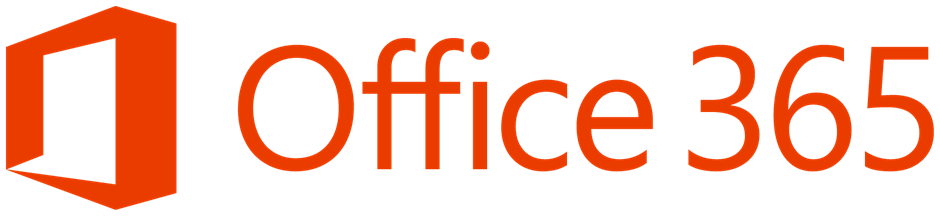Azure Active Directory Connection is finally released, you will find below a step-by-step description of how to upgrade from DirSync. You must have the following items on hand:
- The Office365 account (onmicrosoft.com) used in your DirSync deployment
- An AD Enterprise Admin account
- the AAD Connect installation file available here
1. First run the executable as administrator
2. The installation will scan and validate your current DirSync configuration, then the Next button will turn green. Simply click on Next.
3. The installation will notify you that DirSync will be updated as well as your local configuration. Click on Next.
4. Click Next to accept the changes and start the prerequisite installation.
5. Enter your Office365 credentials and click the Next button.
6. Then enter your Active Directory credentials and click on the Next button.
7. Click the Upgrade button to upgrade your DirSync server to AAD Connect. You can also run a synchronization after the update.
8. The installation will take about 10 minutes depending on your server configuration.
9. Finally, close the configuration wizard by clicking on Exit.
Now you are probably wondering how to start a synchronization manually since Import-Module DirSync no longer works. Indeed, the way to perform this task is now available via the DirectorySyncClientCmd.exe tool located in the C:\Program Files\Microsoft Azure AD Sync\Bin\ folder.
To perform a full synchronization :
PS C:\Program Files\Microsoft Azure AD Sync\Bin\>.\DirectorySyncClientCmd.exe initial
To perform an incremental synchronization :
PS C:\Program Files\Microsoft Azure AD Sync\Bin\>.\DirectorySyncClientCmd.exe delta